1. Once you've built your site in iWeb, click on your sites name in the upper left.
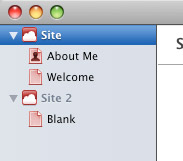
2. On the right side, you will be presented with login options. In the Publish to: drop-down menu, choose FTP Server.
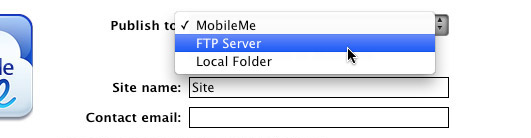
3. In the Site name: field, type your site name if it doesn't already exist.
4. In the Contact email: field, type your contact email address.
5. In the Server address: field, type in your host server address listed in your email "WebzPro New Account Information"
6. In the User name: and Password: fields, type your FTP username and password as listed in your email "WebzPro New Account Information"
7. In the Directory / Path: field, type the file path to your site. If this is your primary site, the Directory / Path will be public_html. If this is an addon domain, check the Addon Domains module in cPanel to reveal the proper file path starting with public_html.
8. In the Protocol: drop-down menu, choose FTP.
9. Click the Test Connection button.
10. In the Website URL: field, type your full website address (not the temporary URL).
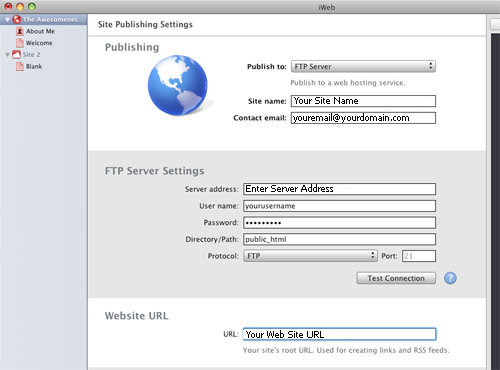
11. Click the Publish Site button in the lower left hand corner.
Having Problems Publishing? Apple has identified a bug in iWeb 09 regarding its FTP functionality for some users. A user will be able to successfully test the connection to the server, but will fail during publishing. Until Apple fixes this bug in their FTP publishing, you will need to use the iWeb 08 instructions below. Unfortunately, the problem isn't on our servers so it's out of our ability to rectify the issue.
